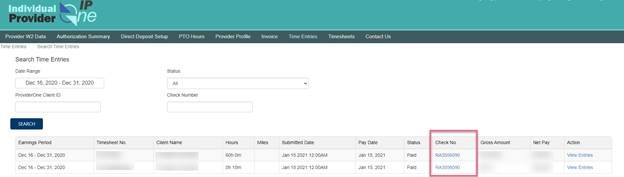As of December 16, 2020, by Federal mandate, Washington state caregivers are required to log hours via Electronic Visitation Verification (EVV).
We’re holding DSHS accountable for pay and damages!
Frequently Asked Questions
This FAQ is also available in:
We’re holding DSHS accountable for pay and damages!
IPOne’s Electronic Visitation Verification (EVV) system has resulted in hundreds of caregivers like you receiving incomplete pay for hours worked and miles driven. IPOne’s EVV app has failed to work for many of us, and even though we fought for and won alternate ways to submit hours, those options are often inaccessible or subject to system errors.
If your paycheck was short any hours or mileage, call the Member Resource Center at 1 (866) 371-3200 to report the issue. We are staffing a specific line for Individual Providers experiencing issues with IPOne’s EVV payroll system – just call the MRC and following the prompts for EVV issues.
Please keep record of:
- Time spent on hold with IPOne
- Late fees and charges incurred because of your late or incomplete paycheck
We are working hard to make sure you get paid for the hours you worked. Together, we will hold the State and IPOne accountable to challenges presented by the new IPOne EVV system. We will keep updating this website with any new developments.
Continuation of health care: The state and the Health Benefits Trust are working to make sure health benefit coverage is extended for anyone who may receive an incorrect payment during IPOne’s transition to their new EVV system.
Hazard Pay not showing up in the IPOne portal: We’ve alerted IPOne to this problem. The state and IPOne have assured us that this is just a delay, and the $2.54 an hour in hazard pay IPs are getting for January-March will appear when payroll runs for January 1-15, which happens at the beginning of February. We recommend you check your paycheck in IPOne’s portal. For how to directs see below. Note: Agency home care workers are negotiating new hazard pay rates with their employers for January – March.
Frequently Asked Questions
What about caregivers who live with their clients?
- Live-In Providers are exempt from EVV AND need to apply for a live-in exemption in the IPOne Portal. The Live-In Exemption goes into effect in the pay period AFTER you apply.
- To apply, visit IPOne’s how to guide
Why is EVV happening?
- The 21st Century Cures Act passed by Congress set new rules requiring states to use an Electronic Visitation Verification (EVV) system to ensure services paid for by the state are provided to the clients who need them. This applies to all Home and Community-based care services. All non-live in IPs must follow the new rules in order to provide services for their clients.
- If the state doesn’t implement the federally required EVV, we could lose federal Medicaid funding.
What has our Union done protect our rights during this transition?
- An exemption for live-in caregivers.
- Privacy measures to protect your personal information and data.
- We fought for and won flexibility in reporting for providers without smart phones. If you don’t have a smartphone you will be able to use a phone at your client’s home to log your hours if needed.
- Guaranteed methods to submit your timesheet if the EVV system fails to work or breaks down.
What do I have to do?
- Live-In Providers are exempt from EVV but will need to opt for live-in exemption in the IPOne Portal. For detailed instructions on opting for Live-In Exemption, read more here.
- All non-live in IPs will be expected to log hours via the Time4Care app on a smartphone or tablet or using their client’s registered landline phone.
- You’ll need to download the Time4Care mobile app (from the App Store for iPhone, or Google Play for Android) to your phone or tablet. This will be the easiest way for you to manage reporting hours.
- You will use your IPOne username and password to log in to Time4Care.
- If you don’t have a tablet or smartphone you may also report hours by calling the Hours reporting hotline provided by IPOne. We recommend using the app if possible.
Follow this checklist to transition to EVV if you have not yet done so:
- Update info in IPOne
- Set your preferred language so you get the correct materials
- Input your client’s phone number in case of future EVV use
- Update your phone and email to stay up to date
- Live-In Providers: Opt for Live-In Exemption in the IPOne portal
- Download Time4Care App (from the App Store for iPhone, or Google Play for Android)
- Enable GPS on phone or tablet
- Watch videos on how to use Time4Care
How to check your hours
- Go to ipone.publicpartnerships.com
- Log in with your current user ID and password, if you don’t have an IPOne Web Portal account, create one by clicking “Sign Up”
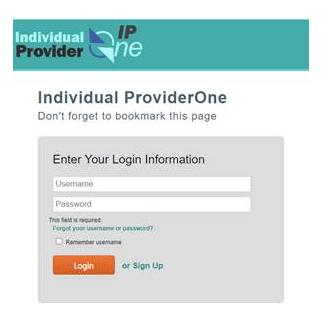
3. Click “Timesheets” on the top of the page

4. Change the “Timesheet Status” to “All”
5. Fill “Timesheet Start Date Range” for the earnings period. For example, Dec 16, 2020 – Dec 31, 2020
6. Click “Search”
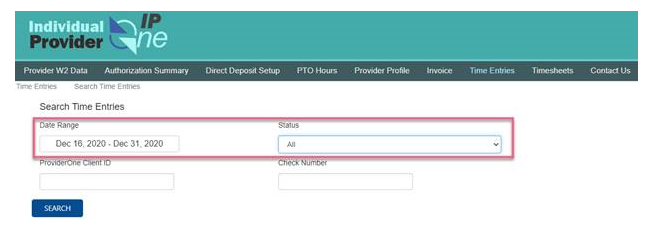
7. Click the link under “Check Number” to download and view that earning statement